Atlas of Alberta Railways Help
Our help page is organized into sections corresponding to each of the headings on the top navigation bar. If you are still having difficulty getting around the atlas, you might want to view our powerpoint demo of the Atlas in action (  Download Powerpoint show; if you don't have Powerpoint you'll need to Download Powerpoint viewer). If you are still having trouble, you can email us at: sharon.wilson@ualberta.ca. If you have any questions about legal issues or about the copyright and permissions information about the site, please consult our Legal page.
Download Powerpoint show; if you don't have Powerpoint you'll need to Download Powerpoint viewer). If you are still having trouble, you can email us at: sharon.wilson@ualberta.ca. If you have any questions about legal issues or about the copyright and permissions information about the site, please consult our Legal page.
General Navigation
For first time visitors, the Home page gives a short description and link to each of the different possible routes for travelling around the Atlas.
As you navigate through the Atlas, the top navigation bar will change along the way to tell you where you are and can also be used to access different routes or to return to the home page.
All the Atlas links are grey in colour and will turn red when the mouse scrolls over them. In addition, holding the mouse over them will show where the link points to, like this.
Tracks





The Tracks are the different narrative threads you can follow through the Atlas. The left navigation column allows you to change between tracks by clicking on one of the four different icons.
Or, if you would like to read the Atlas as if it were a printed book, view all the tracks listed as a Table of Contents by choosing 'All Subjects'.
Within each track there are 3 or 4 different sections, displayed across the page. Each section lists the various topics covered in that segment. While each topic can stand on its own, it is probably best to read the topics in the order that they appear in order to follow the narrative of the Atlas.


You can navigate to specific topics of interest in each section by selecting a topic in the left hand navigation bar. To view the following or preceding section use the train icons at the top or bottom of each page.
Mousing over the footnotes within the text calls up a text box showing the individual references. Clicking on the footnotes moves the user to the end notes at the bottom of the page (and clicking the specific note returns the browser to that particular note within the text). In the notes section you can also find links to the Bibliography and Abbreviations.
Maps
When you select Maps from the top navigation bar, the Atlas's 224 different maps will appear organized by section. If you would like to view an alphabetical list of all of the maps, this option is available in the left hand navigation bar. This navigation bar also gives you the option of viewing thumbnails of each map.
When you select a map for viewing it will open using a Zoomifier Viewer. You will need the program Flash 6 to view these maps, and you can download Flash here.
When viewing a map, you can use the mouse controls on the bottom of the map to zoom in on and move around and discover interesting additional information. The left hand navigation bar for each map contains a legend for the mouse and keyboard controls.
The left column also contains links to any Grouped Material ©? materials that complement each other and appeared together in the original manuscript ©? and to all the text, photographs or figures available for this particular map.
Sidings
In a railyard, a siding is a short railway track connected to a main track, where extra carriages are kept. On this website, a siding is the extra material that makes the Atlas so dynamic: photographs, newspaper clippings, book excerpts, statutes, charts, tables, and diagrams. While you can access all of these materials by reading through the different Tracks , Sidings offers these materials for stand alone viewing.
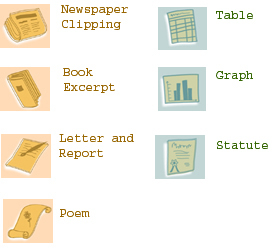
The Sidings are sorted in a number of ways to offer interesting comparisons or combinations. You have the option of viewing the materials by their titles or by title in combination with a thumbnail of the material. Where the Siding is textual, the thumbnail denotes the type of resource being viewed. To access any of the material, click on its title or thumbnail.
Once you select a particular resource, the viewer is the same as for Maps. The left hand navigation bar contains a legend for the mouse and keyboard controls, explaining the different ways that you can explore each resource.
The left column also contains links to any Grouped Material ©? materials that complement each other and appeared together in the original manuscript ©? and to all the text, photographs or figures available for this particular map.